Moxa Technologies 6110 Manual
Browse online or download Manual for Networking Moxa Technologies 6110. Moxa Technologies 6110 Hardware manual [en] User Manual
- Page / 45
- Table of contents
- BOOKMARKS



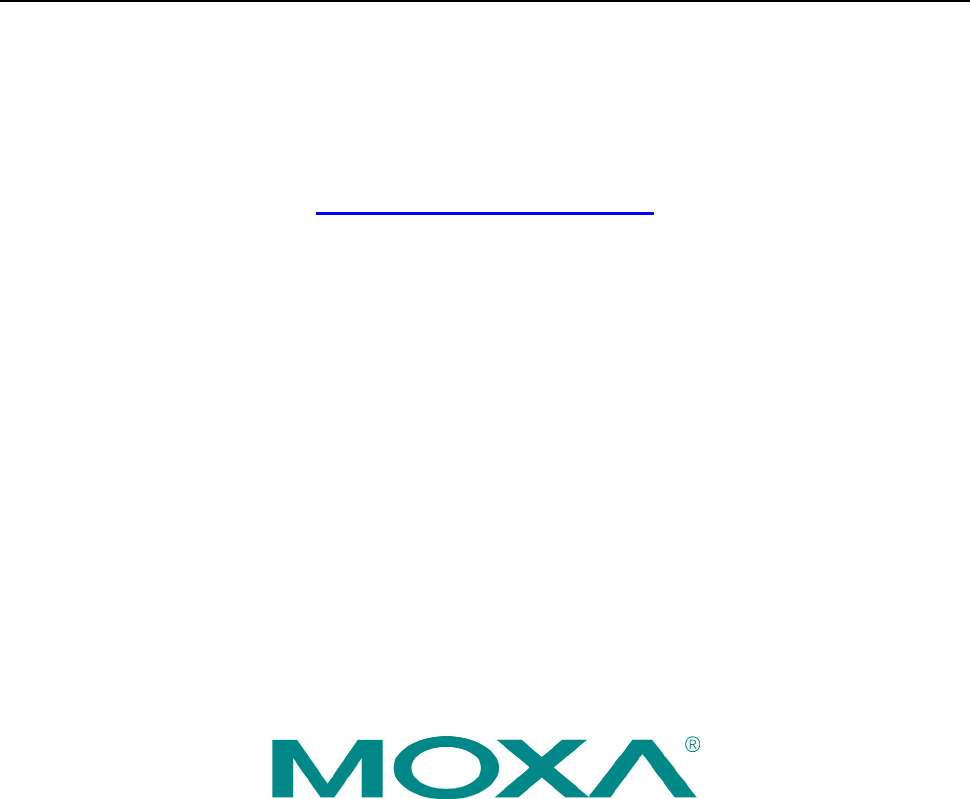
- Trademarks 2
- Disclaimer 2
- Copyright Notice 2
- Introduction 4
- Overview 5
- Appearance 6
- LED Indicators 7
- Reset Button 7
- Features 7
- Hardware Specifications 8
- Hardware Block Diagram 10
- Hardware Installation 11
- Mounting 12
- ATTENTIONS 13
- Wiring Requirements 16
- Connecting the Power Supply 17
- Connecting to a Display 18
- DE-15 Female Connector 19
- Connecting USB Devices 20
- Connecting Serial Devices 20
- LAN Ports 21
- Replacing the Battery 24
- BIOS Setup 29
- BIOS Main Page 30
- Modifying BIOS Settings 31
- Peripheral Configuration 32
- IDE Configuration 32
- Video Configuration 33
- USB Configuration 34
- Hardware Monitor 35
- Security Settings 36
- Power Settings 37
- Boot Settings 38
- TC-6110 Hardware BIOS Setup 39
- Exit Settings 40
- Upgrading the BIOS 41
- ATTENTION 42
- A. RTC Battery Warning 44
- B. Fuse Warning 44
- C. Rack mount Warning 44
- D. High Temperature Warning 44
Summary of Contents
TC-6110 Series Hardware Manual Third Edition, September 2013 www.moxa.com/product © 2013 Moxa Inc. All rights reserved. Reproduction without permissi
TC-6110 Hardware Introduction 1-7 Hardware Block Diagram
2 2. Hardware Installation TC-6110 train computers are specifically design for the applications used on trains. They come with 2 Gigabit LAN ports,
TC-6110 Hardware Hardware Installation 2-2 Mounting Desktop Place your TC-6110 on a clean, flat, well-ventilated desktop. For better ventilation, le
TC-6110 Hardware Hardware Installation 2-3 Step 2: If you would like to install the handles, use the four screws provided to secure the handles to e
TC-6110 Hardware Hardware Installation 2-4 Optional Rack Panel Extender Installation The TC-6110 comes with an optional half-rack extender kit, al
TC-6110 Hardware Hardware Installation 2-5 Step 3: Remove the two rear-most screws from the right side of the computer. Step 4: Place the support p
TC-6110 Hardware Hardware Installation 2-6 Step 6: An additional grounding point is available on the rack extension panel. To use the extension pane
TC-6110 Hardware Hardware Installation 2-7 ATTENTION Safety First! Be sure to disconnect the power cord before installing and/or wiring your device
TC-6110 Hardware Hardware Installation 2-8 For the TC-6110 computers used in the field site, follow these steps to connect the power: Step 1: Conne
TC-6110 Hardware Hardware Installation 2-9 DE-15 Female Connector Pin No. Signal Definition Pin No. Signal Definition 1 Red 9 VCC 2 Green
TC-6110 Series Hardware Manual The software described in this manual is furnished under a license agreement and may be used only in accordance with th
TC-6110 Hardware Hardware Installation 2-10 Connecting USB Devices The TC-6110 embedded computer has three USB 2.0 ports: two come with type A conne
TC-6110 Hardware Hardware Installation 2-11 LAN Ports The TC-6110 has two 10/100/1000 Mbps LAN ports with M12 hardware interfaces. When the cable is
TC-6110 Hardware Hardware Installation 2-12 Step 3: Detach the SATA power and data interfaces from the main board by carefully sliding the tray away
TC-6110 Hardware Hardware Installation 2-13 Step 6: Turn back the tray and fasten the drive to the PCB using the holes indicated below. Step 7: Fa
TC-6110 Hardware Hardware Installation 2-14 Please note that on each removable drive module there is a hot-swap button and four LED indicators. To h
TC-6110 Hardware Hardware Installation 2-15 Step 3: Turn to the computer backside-front, and remove the two screws fastening the large heat sink to
TC-6110 Hardware Hardware Installation 2-16 Step 6: In addition, you will need to release all hardware interfaces from the front plate of the main i
TC-6110 Hardware Hardware Installation 2-17 Step 9: Use a small screwdriver or other tool to release the clutches on the battery socket, and remove
TC-6110 Hardware Hardware Installation 2-18 Step 11: A) To remove the memory cards: Push the two clutches on either side of the socket outwards, to
3 3. BIOS Setup This chapter describes the BIOS settings of the TC-6110 computer. The BIOS is a set of input/output control routines for peripherals
Table of Contents 1. Introduction ...
TC-6110 Hardware BIOS Setup 3-2 Entering the BIOS Setup Utility To enter the BIOS setup utility, press the “F2” key while the system is booting up.
TC-6110 Hardware BIOS Setup 3-3 Modifying BIOS Settings Navigate the BIOS menus using the arrow keys; up (↑) and down (↓) arrows navigate the menu,
TC-6110 Hardware BIOS Setup 3-4 Peripheral Configuration The Serial Port A item under Peripheral Configuration allows you to select the serial port.
TC-6110 Hardware BIOS Setup 3-5 AHCI (default); PATA; SATA; and IDE Non-Combined Channel Master 1 to 3 This setting displays the storage devices ins
TC-6110 Hardware BIOS Setup 3-6 USB Configuration This item allows you to turn USB Legacy mode on or off. USB Legacy allows older USB devices to be
TC-6110 Hardware BIOS Setup 3-7 This item allows you to enable/disable the HPET (High Precision Event Timer), which produces periodic interrupts at
TC-6110 Hardware BIOS Setup 3-8 Security Settings The section allows users to configure security settings like a system supervisor password and user
TC-6110 Hardware BIOS Setup 3-9 Set All Master HDD Password This item allows you to set the password for the master storage drive on your computer.
TC-6110 Hardware BIOS Setup 3-10 overflows by preventing the execution of malicious code that has been delivered into memory space in a hidden data
TC-6110 Hardware BIOS Setup 3-11 EFI This item displays the boot selection for the UEFI boot function. Legacy Normal Boot Menu This item allows you
1 1. Introduction Thank you for purchasing the Moxa TC-6110 series x86 ready-to-run industrial computer. This manual introduces the hardware insta
TC-6110 Hardware BIOS Setup 3-12 Exit Settings The section allows users to exit the BIOS. Exit Saving Changes This item saves the values you have j
TC-6110 Hardware BIOS Setup 3-13 Save Custom Defaults This item saves the current BIOS settings as the new custom defaults. Options: Yes (default),
TC-6110 Hardware BIOS Setup 3-14 ATTENTION We suggest you use a USB drive with under 2 GB of disk space, as larger USB drives may not support the F
TC-6110 Hardware BIOS Setup 3-15 6. Once the upgrade is finished, the computer will automatically reboot. To check and see if the upgrade was succe
A A. Safety Installation Instructions A. RTC Battery Warning CAUTION: There is a risk of explosion if battery is replaced by an incorrect type. Disp
B B. Regulatory Statement Approval This device complies with part 15 of the FCC Rules. Operation is subject to the following two conditions: (1) Thi
TC-6110 Hardware Introduction 1-2 Overview TC-6110 train computers are specifically designed for auxiliary train applications such as network video
TC-6110 Hardware Introduction 1-3 Appearance Front View Dimensions
TC-6110 Hardware Introduction 1-4 LED Indicators LED Name LED Color LED Function Power Green Power is on and functioning normally Off Power
TC-6110 Hardware Introduction 1-5 Hardware Specifications Computer CPU: Intel Atom D525, dual core 64 bit threaded 1.8 GHz, 1 MB for L2 cache OS (pr
TC-6110 Hardware Introduction 1-6 Parity: None, Even, Odd, Space, Mark Flow Control: RTS/CTS Baudrate: Up to 115.2 kbps Serial Signals RS-232: TxD,
More documents for Networking Moxa Technologies 6110

 (44 pages)
(44 pages)







Comments to this Manuals