Moxa Technologies NPort 5200 Serie User Manual
Browse online or download User Manual for Servers Moxa Technologies NPort 5200 Serie. Moxa Technologies NPort 5200 Serie User`s manual
- Page / 259
- Table of contents
- TROUBLESHOOTING
- BOOKMARKS


- CN2610 Dual-LAN Async Server 1
- User’s Manual 1
- Copyright Notice 2
- Trademarks 2
- Disclaimer 2
- Table of Contents 3
- Introduction 8
- Product Features 9
- Package Checklist 9
- Front Panel 10
- Rear Panel 10
- Bottom Label 10
- Getting Started 11
- Hardware Installation 12
- Wiring Requirements 13
- Connecting to the Network 13
- Configuration Checklist 14
- Using Telnet 16
- 2. Click Next to Continue 17
- 5. Click Next to continue 18
- 7. Click Close 19
- Server Configuration—Info 22
- Server Configuration—LAN 24
- Server Configuration—Adv 25
- Knowing Your Application 31
- 12345678 32
- Serial ports 32
- 9 10111213141516 32
- Finger Printer 35
- Ethernet 35
- UDP datagram 35
- Terminal Access (Terminal) 39
- Real TTY/Unix Fixed TTY 44
- Configuring ASPP Mode 47
- Installing Ports 58
- Installing a Server 66
- Next to continue 67
- Setting 79
- Setting Up Device Control 90
- Configuring RAW Mode 95
- ASPP Library Introduction 99
- ASPP Examples for Unix 99
- ASPP Examples for Windows 100
- Setting Up Raw UDP 101
- Selecting the Application 103
- Configuring RAW UDP Mode 104
- Configuring the Serial Ports 105
- Restart 107
- Data Acquisition System 108
- Async Server CN2610-8 109
- DRDAS Mode 111
- Setting Up Reverse Terminal 116
- Configuring RTELNET Mode 119
- Setting Up Terminal 123
- Configuring TERM_ASC Mode 126
- Configuring TERM_BIN Mode 128
- Setting Up Multi-host TTY 134
- Configuring FIXTTY Mode 137
- Setting up Hosts 140
- Configuring tty Redirection 141
- Terminal Access 141
- Using Fixed TTY Driver 142
- Setting Up Dialin/out 143
- Configuring PPPD/PPP Mode 146
- Configuring SLIPD/SLIP Mode 148
- Configuring Dynamic Mode 150
- Optional Welcome Message 157
- Setting Up Printer 160
- Configuring RAW PRN Mode 163
- Configuring LPD PRN Mode 165
- Setting up Unix Hosts 168
- Setting up a LINUX Host 170
- Setting up Windows Hosts 171
- Setting Up Multiplex 180
- Code Reader 182
- Equipment 182
- Setting Up Routing 193
- What is RIP? 195
- Configuring RIP 195
- 196
- Static Routing Examples 197
- 16 port RS-232 Async Server 198
- Administrative Utilities 201
- Monitor 202
- Network 204
- Routing 206
- PPP-Trace 206
- Diagnostic 207
- Upgrade 208
- Console Terminal Upgrade 209
- Remote RCP Upgrade 214
- Console Terminal Export 216
- Remote RCP Export 219
- Console Terminal Import 219
- Default 222
- Press any key to cancel 223
- Appendix A Troubleshooting 224
- Console Terminal Problems 225
- Terminal Port Problems 227
- Saving CN2610’s Parameters 228
- ASPP Port Problems 228
- SLIP/PPP Connection Problems 228
- RADIUS Problems 229
- Appendix B RADIUS Server 230
- What is RADIUS? 231
- Setting up CN2610 231
- Dialin/out—Dynamic Mode 232
- Dialin/out—PPP/PPPD Mode 233
- Setting up UNIX Hosts 234
- RADIUS Server Configuration 235
- Add/Modify permission group 236
- Basic Permission Maintenance 237
- User Settings 238
- RADIUS proxy 239
- Setting up Windows NT Hosts 240
- 6. Specify an IP address 243
- Supported SNMP variables 247
- Pin Assignments 250
- Cable Wiring 250
- Appendix E LCM Display 253
- Problem Report Form 256
- Product Return Procedure 256
- MOXA Internet Services 256
- MOXA Internet Services 257
- Problem Report Form 258
- MOXA CN2610 Series 258
- Product Return Procedure 259
Summary of Contents
CN2610 Dual-LAN Async Server User’s Manual Third Edition, June 2006 www.moxa.com/product MOXA Technologies Co., Ltd. Tel: +886-2-8919-1230 Fax: +886
CN2610 User’s Manual Introduction 1-3Front Panel RxTx12345678910111213141516ResetReadySELMENUCN261016 port RS-232 Async ServerLCM Display PanelReset
CN2610 User’s Manual Setting Up Device Control 5-11ASPP Examples for Windows 1. Program testing environment: RS-232CN2610EthernetTerminalWindows PC
66 Chapter 6 Setting Up Raw UDP UDP is a non connection-oriented data transmission method. By circumventing TCP’s handshaking process, UDP gains t
CN2610 User’s Manual Setting Up Raw UDP 6-2 Accessing the Console Utility NOTE In this section, we show how to access CN2610’s console utility by Te
CN2610 User’s Manual Setting Up Raw UDP 6-3Selecting the Application Open Port Menu Æ Mode to configure the Raw UDP application. 1. From the MAIN M
CN2610 User’s Manual Setting Up Raw UDP 6-45. The only operation mode associated with this application is RAW UDP, which is selected automatically
CN2610 User’s Manual Setting Up Raw UDP 6-5Setting Value Notes NecessityDest. IP address 1/2/3/4 Begin: x.x.x.x End: y.y.y.y Port: 1 to 65535 Def
CN2610 User’s Manual Setting Up Raw UDP 6-6CN2610-8 CN2610-8_19 V2.0 MAIN MENU -------------------
CN2610 User’s Manual Setting Up Raw UDP 6-7CN2610-8 CN2610-8_19 V2.0 SERVER MENU -------------------
77 Chapter 7 Setting Up the Dual-host Redundant Data Acquisition System This chapter includes information about how to set up a CN2610 Async Serve
CN2610 User’s Manual Setting Up DRDAS 7-2Configuring Port Operation Mode – Port Menu [Mode] Open Port MenuÆMode to install DRDAS mode and applicatio
22 Chapter 2 Getting Started This chapter includes instructions on where and how to install CN2610 Dual LAN Async Server. Both basic and advanced
CN2610 User’s Manual Setting Up DRDAS 7-3CN2610-8 CN2610-8_19 V2.0 MAIN MENU--------------------
CN2610 User’s Manual Setting Up DRDAS 7-4CN2610-8 CN2610-8_19 V2.0 -----------------------------
CN2610 User’s Manual Setting Up DRDAS 7-5+-----------------------------------------------------+| TCP data port : [955] || TCP command
CN2610 User’s Manual Setting Up DRDAS 7-63. Specify the relevant settings. CN2610-8 CN2610-8_19 V2.0
CN2610 User’s Manual Setting Up DRDAS 7-7CN2610-8 CN2610-8_19 V2.0 -----------------------------
CN2610 User’s Manual Setting Up DRDAS 7-8CN2610-8 CN2610-8_19 V2.0 -------------------------
88 Chapter 8 Setting Up Reverse Terminal In this chapter, we show how to use CN2610 to connect terminals to a computer over an Ethernet network. T
CN2610 User’s Manual Setting Up Reverse Terminal 8-2Accessing the Console Utility NOTE In this section, we show how to access CN2610’s console utili
CN2610 User’s Manual Setting Up Reverse Terminal 8-3Selecting the Application Open Port Menu Æ Mode to configure the Reverse Terminal application. 1
CN2610 User’s Manual Setting Up Reverse Terminal 8-45. The only operation mode associated with this application is Reverse Terminal mode, which is
CN2610 User’s Manual Getting Started 2-2Hardware Installation Desktop Place your CN2610 on a clean, flat, well-ventilated desktop. For better ventil
CN2610 User’s Manual Setting Up Reverse Terminal 8-5Setting Value Notes NecessityTCP port number Each of CN2610’s serial ports is mapped to a T
CN2610 User’s Manual Setting Up Reverse Terminal 8-6CN2610-8 CN2610-8_19 V2.0 PORT MENU ----------
CN2610 User’s Manual Setting Up Reverse Terminal 8-7Save When exiting the SERVER MENU, you will be prompted to save settings. Press Y to save. CN261
99 Chapter 9 Setting Up Terminal In this chapter, we describe the steps you should follow to configure Moxa CN2610 as a Terminal Server. CN2610 pr
CN2610 User’s Manual Setting Up Terminal 9-2 Accessing the Console Utility NOTE In this section, we show how to access CN2610’s console utility by T
CN2610 User’s Manual Setting Up Terminal 9-3Selecting the Application Open Port Menu Æ Mode to configure the Terminal application. 1. From the MAIN
CN2610 User’s Manual Setting Up Terminal 9-45. TERM_ASC mode is selected by default. CN2610-8 CN2610-8_19 V2.0
CN2610 User’s Manual Setting Up Terminal 9-53. Move the cursor to the Description/more setting column and press Enter. CN2610-8
CN2610 User’s Manual Setting Up Terminal 9-6Setting Value Notes Necessity Telnet TCP port 23 Enter a number or leave the space blank. If not sp
CN2610 User’s Manual Setting Up Terminal 9-71. Move the cursor to the Mode column for the port and press Enter. CN2610-8 CN
CN2610 User’s Manual Getting Started 2-3Wiring Requirements ATTENTION Safety First! Be sure to disconnect the power cord before installing and/or w
CN2610 User’s Manual Setting Up Terminal 9-8+------------------------------------------------+| Quit key : [^E] || Auto-link protocol :
CN2610 User’s Manual Setting Up Terminal 9-9Setting Value Notes Necessity Authentication type None/local/ server None: Authentication is not req
CN2610 User’s Manual Setting Up Terminal 9-10Setting Value Notes Speed 50 bps to 921.6 Kbps Transmission rate Bits 5, 6, 7, 8 Data bits Stop
CN2610 User’s Manual Setting Up Terminal 9-11Restart 1. From the MAIN MENU, select Restart. CN2610-8 CN2610-8_19 V2.0
1100 Chapter 10 Setting Up Multi-host TTY The Multi-host TTY application is the ideal transmission method for communicating with multiple Unix hos
CN2610 User’s Manual Setting Up Multi-Host TTY 10-2 Accessing the Console Utility NOTE In this section, we show how to access CN2610’s console utili
CN2610 User’s Manual Setting Up Multi-Host TTY 10-3Selecting the Application Open Port Menu Æ Mode to configure the Multi-host TTY application. 1.
CN2610 User’s Manual Setting Up Multi-Host TTY 10-45. The only operation mode associated with this application is FIXTTY mode, which is selected au
CN2610 User’s Manual Setting Up Multi-Host TTY 10-5Setting Value Notes NecessityMax. Sessions 1-8 Select the maximum number of simultaneous ses
CN2610 User’s Manual Setting Up Multi-Host TTY 10-6CN2610-8 CN2610-8_19 V2.0 -------------------
CN2610 User’s Manual Getting Started 2-4Connecting to a Serial Device Use appropriately wired serial data cables to connect serial devices to CN2610
CN2610 User’s Manual Setting Up Multi-Host TTY 10-7CN2610-8 CN2610-8_19 V2.0 MAIN MENU -----------
CN2610 User’s Manual Setting Up Multi-Host TTY 10-84. Compile and link documents: SCO OpenServer : # make sco SCO UnixWare : # make svr5 Uni
CN2610 User’s Manual Setting Up Multi-Host TTY 10-9Transparent Printer Access It’s not necessary to add additional entries to /etc/inittab for print
1111 Chapter 11 Setting Up Dialin/out In this chapter, we describe the steps required to configure Moxa CN2610 as a Dial-in/out Access Server. Dia
CN2610 User’s Manual Setting Up Dial-in/Out 11-2 Accessing the Console Utility NOTE In this section, we show how to access CN2610’s console utility
CN2610 User’s Manual Setting Up Dial-in/Out 11-3Selecting the Application Open Port Menu Æ Mode to configure the Dial-up/out application. 1. From t
CN2610 User’s Manual Setting Up Dial-in/Out 11-4CN2610-8 CN2610-8_19 V2.0 ----------------------
CN2610 User’s Manual Setting Up Dial-in/Out 11-5CN2610-8 CN2610-8_19 V2.0 ----------------------
CN2610 User’s Manual Setting Up Dial-in/Out 11-6Setting Value Notes NecessityIncoming PAP check None/local/server None: Authentication is not r
CN2610 User’s Manual Setting Up Dial-in/Out 11-7CN2610-8 CN2610-8_19 V2.0 ----------------------
CN2610 User’s Manual Getting Started 2-5to complete the configuration process and to gather information about all servers on the network. 1. Run up
CN2610 User’s Manual Setting Up Dial-in/Out 11-8Setting Value Notes NecessityIncoming PAP check None/local/server None: Authentication is not r
CN2610 User’s Manual Setting Up Dial-in/Out 11-9CN2610-8 CN2610-8_19 V2.0 ----------------------
CN2610 User’s Manual Setting Up Dial-in/Out 11-10+------------------------------------------------+| Quit key : [^E] || Auto-link protoc
CN2610 User’s Manual Setting Up Dial-in/Out 11-11Setting Value Notes Necessity Authentication type None/local/ server None: Authentication is no
CN2610 User’s Manual Setting Up Dial-in/Out 11-12Setting Value Notes NecessityInactivity time 0-99 minutes Idle time before the port is disconn
CN2610 User’s Manual Setting Up Dial-in/Out 11-13Configuring the Serial Ports Open Port Menu Æ Line to configure serial port settings. 1. From the
CN2610 User’s Manual Setting Up Dial-in/Out 11-144. Press ESC to return to the PORT MENU. Configuring Modem Initialization Open Port Menu Æ Modem t
CN2610 User’s Manual Setting Up Dial-in/Out 11-15Optional Welcome Message Open Port Menu Æ Welcome_MSG to set up a welcome message to greet dial-in
CN2610 User’s Manual Setting Up Dial-in/Out 11-16CN2610-8 CN2610-8_19 V2.0 -----------------------
CN2610 User’s Manual Setting Up Dial-in/Out 11-17Restart 1. From the MAIN MENU, select Restart. CN2610-8 CN2610-8_19 V2.0
CN2610 User’s Manual Getting Started 2-6connections, and then use search to try locating the server again. Using Telnet 1. Telnet over the netwo
1122 Chapter 12 Setting Up Printer In this chapter, we describe how to set up Moxa CN2610 as a printer server. Up to 16 serial printers can be con
CN2610 User’s Manual Setting Up Printer 12-2Accessing the Console Utility NOTE In this section, we show how to access CN2610’s console utility by Te
CN2610 User’s Manual Setting Up Printer 12-3Selecting the Application Open Port Menu Æ Mode to set up the Printer application. 1. From the MAIN MEN
CN2610 User’s Manual Setting Up Printer 12-45. The Dialin/out application supports two operation modes: RAW PRN and LPD PRN. RAW PRN mode is select
CN2610 User’s Manual Setting Up Printer 12-5CN2610-8 CN2610-8_19 V2.0 --------------------------
CN2610 User’s Manual Setting Up Printer 12-6Configuring LPD PRN Mode 1. Move the cursor to the Mode column for the port and then press Enter. CN261
CN2610 User’s Manual Setting Up Printer 12-7Setting Value Notes NecessityQueue name (RAW) Text Specify print queue’s name (in RAW mode) Fixed
CN2610 User’s Manual Setting Up Printer 12-8Parity None, Even, Odd, Mark, Space Odd, Even, Mark, Space FIFO Yes, No First In First Out Device RT
CN2610 User’s Manual Setting Up Printer 12-9Restart 1. From the MAIN MENU, select Restart. CN2610-8 CN2610-8_19 V2.0
CN2610 User’s Manual Setting Up Printer 12-10Steps SCO UNIX Command Description set rw #chmod 600 /dev/iop1 Change access permission to 600 or rw
CN2610 User’s Manual Getting Started 2-7 2. Click Next to Continue. 3. Select the I Agree option and then click Next.
CN2610 User’s Manual Setting Up Printer 12-11Steps SCO UNIX Command Description execute asprint for Group 01 #/asprint /dev/iop1 ‘CN2610 IP addres
CN2610 User’s Manual Setting Up Printer 12-12Steps SCO UNIX Command Description execute asprint for Group 01 #/asprint /dev/iop1 ‘CN2610 IP addres
CN2610 User’s Manual Setting Up Printer 12-133. Select Microsoft TCP/IP Printing, and then click OK to continue. 4. Insert the Windows NT install
CN2610 User’s Manual Setting Up Printer 12-14 10. In the window that opens next, click Add Port. 11. Select LPR Port. Click New Port…. 12. Ent
CN2610 User’s Manual Setting Up Printer 12-15 14. Select the printer’s manufacturer and model name. Click Next to continue. 15. Enter the print
CN2610 User’s Manual Setting Up Printer 12-16 17. Print a test page to verify that the printer is configured correctly, and then click OK to finish
CN2610 User’s Manual Setting Up Printer 12-17 4. Select Local printer, and click Next to continue. 5. Select Create a new port:, and then selec
CN2610 User’s Manual Setting Up Printer 12-18 6. Enter CN2610’s IP Address, and then enter the Print Queue’s name. Click OK to continue. 7. Selec
CN2610 User’s Manual Setting Up Printer 12-19 9. Select Shared when prompted with questions asking if the printer is to be shared or not, and then
CN2610 User’s Manual Setting Up Printer 12-20 11. If you want to print a test page, reboot Windows 2000, select this printer, and click Print Test
CN2610 User’s Manual Getting Started 2-8 4. Select a directory in which to install the CN2610 Utility, and then click Next. 5. Click Next to cont
1133 Chapter 13 Setting Up Multiplex In this chapter, we describe how to configure Moxa CN2610 as a Multiplexor and De-Multiplexor. Using the Mult
CN2610 User’s Manual Setting Up Multiplexor 13-2 Accessing the Console Utility NOTE In this section, we show how to access CN2610’s console utility
CN2610 User’s Manual Setting Up Multiplexor 13-3Selecting the Application The Multiplex application uses two Async Servers. One of the servers (call
CN2610 User’s Manual Setting Up Multiplexor 13-4CN2610-8 CN2610-8_19 V2.0 PORT MENU --------------
CN2610 User’s Manual Setting Up Multiplexor 13-5CN2610-8 CN2610-8_19 V2.0 ----------------------
CN2610 User’s Manual Setting Up Multiplexor 13-6Setting Value Notes NecessityTCP port number Each of CN2610’s serial ports is mapped to a TCP p
CN2610 User’s Manual Setting Up Multiplexor 13-7Configuring the “Device” CN2610 1. From the MAIN MENU, select Port, and then press Enter. CN2610-8
CN2610 User’s Manual Setting Up Multiplexor 13-8CN2610-8 CN2610-8_19 V2.0 -----------------------
CN2610 User’s Manual Setting Up Multiplexor 13-9CN2610-8 CN2610-8_19 V2.0 -----------------------
CN2610 User’s Manual Setting Up Multiplexor 13-10Setting Value Notes Necessity Quit Key ^E Defines the Quit key used to disconnect the link bet
CN2610 User’s Manual Getting Started 2-9 6. Wait while the PComm Lite software is installed. 7. Click Close.
CN2610 User’s Manual Setting Up Multiplexor 13-1111. Repeat the previous steps for ports 5, 7, and 8. CN2610-8 CN2610-8_19
CN2610 User’s Manual Setting Up Multiplexor 13-12Setting Value Notes Speed 50 bps to 921.6 Kbps Transmission rate Bits 5, 6, 7, 8 Data bits St
CN2610 User’s Manual Setting Up Multiplexor 13-13Restart 1. From the MAIN MENU, select Restart. CN2610-8 CN2610-8_19 V2.0
1144 Chapter 14 Setting Up Routing Routing is the main process used by Internet hosts to deliver packets. The Internet uses a hop-by-hop routing m
CN2610 User’s Manual Setting Up Routing 14-2Accessing the Console Utility NOTE In this section, we show how to access CN2610’s console utility by Te
CN2610 User’s Manual Setting Up Routing 14-3What is RIP? RIP (Routing Information Protocol) is a protocol used widely to manage routing information
CN2610 User’s Manual Setting Up Routing 14-4CN2610-8 CN2610-8_19 V2.0 --------------------------
CN2610 User’s Manual Setting Up Routing 14-5Setting Value Notes NecessityEntry 01-32 A maximum of 32 entries are allowed. Fixed Gateway xxx.x
CN2610 User’s Manual Setting Up Routing 14-6Configuring Routes to the Internet and Intranet CN2610Console ServerTCP/IPPC NotebookModemEthernet203.67
CN2610 User’s Manual Setting Up Routing 14-7Configuring Multiple-Point Routes CN2610Console ServerCN2610Console ServerCN2610Console ServerTCP/IPEthe
CN2610 Async Server User’s Manual The software described in this manual is furnished under a license agreement and may be used only in accordance wit
CN2610 User’s Manual Getting Started 2-10 8. When the installation is complete, select Start Æ Programs Æ PComm Terminal Emulator to run PComm Term
CN2610 User’s Manual Setting Up Routing 14-8Save When exiting the SERVER MENU, you will be prompted to save settings. Press Y to save. CN2610-8
1155 Chapter 15 Administrative Utilities In this chapter, we show how to use CN2610 administrative utilities, which include Ping (to see if a LAN
CN2610 User’s Manual Administrative Utilities 15-2Ping Ping is used to test network hardware connectivity and whether a network host is active. 1.
CN2610 User’s Manual Administrative Utilities 15-33. Each item is discussed in the following subsections. CN2610-8 CN2610-
CN2610 User’s Manual Administrative Utilities 15-4Network 1. From the MONITOR MENU, select Network, and then press Enter. CN2610-8
CN2610 User’s Manual Administrative Utilities 15-5ErrHeader: Received UDP datagram packet with incorrect header. Sent: Sent UDP datagram packe
CN2610 User’s Manual Administrative Utilities 15-6Routing 1. From the MONITOR MENU, select Routing, and then press Enter. CN2610-8
CN2610 User’s Manual Administrative Utilities 15-7CN2610-8 CN2610-8_19 V2.0 --------------------
CN2610 User’s Manual Administrative Utilities 15-8CN2610-8 CN2610-8_19 V2.0 -----------------------------------
CN2610 User’s Manual Administrative Utilities 15-9 4. When the Download ok! window appears, click OK. Console Terminal Upgrade 1. Run Start Æ Pr
CN2610 User’s Manual Getting Started 2-11 11. Click the Terminal tab and select VT100 for terminal type. Press Enter to confirm. 12. Type 1 to se
CN2610 User’s Manual Administrative Utilities 15-10 3. On the Communication Parameter page, select COM2 for Ports, 115200 for Baudrate, 8 for Data
CN2610 User’s Manual Administrative Utilities 15-11 6. Use the following keystrokes to navigate CN2610’s console utility. Action Key Move [Up/Dow
CN2610 User’s Manual Administrative Utilities 15-12 4. When you see Start loading file … near the bottom of the screen, click the Port Manager menu
CN2610 User’s Manual Administrative Utilities 15-13 6. In the File Transfer window select XModem-CheckSum for Protocol and Transmit for Direction,
CN2610 User’s Manual Administrative Utilities 15-14 8. The CN2610 will store the new firmware in its Flash ROM, and then restart the entire system,
CN2610 User’s Manual Administrative Utilities 15-15NOTE The file must contain at least a host, and if the login ID is different on the remote host,
CN2610 User’s Manual Administrative Utilities 15-16CN2610-8 CN2610-8_19 V2.0 ----------------------------------
CN2610 User’s Manual Administrative Utilities 15-17 5. When you see Start loading file … near the bottom of the screen, click the Port Manager menu
CN2610 User’s Manual Administrative Utilities 15-18 7. In the File Transfer window select XModem-CheckSum for Protocol, and Receive for Direction.
CN2610 User’s Manual Administrative Utilities 15-19Remote RCP Export As we pointed out earlier, RCP is a file transfer protocol that does not requir
CN2610 User’s Manual Getting Started 2-12 13. The MAIN MENU is shown below. (NOTE: Click Edit Æ Font to choose a different font for the MAIN MENU.)
CN2610 User’s Manual Administrative Utilities 15-203. From the SETTING MENU, select Import, and then press Enter. 4. Select Console port (using
CN2610 User’s Manual Administrative Utilities 15-216. Select Port Manager Æ File Transfer from the menu. 7. In the File Transfer window select XM
CN2610 User’s Manual Administrative Utilities 15-229. CN2610 will import settings from the file. Remote RCP Import As we pointed out earlier, RCP i
CN2610 User’s Manual Administrative Utilities 15-233. Press Enter to confirm that you wish to erase all settings and restore the default settings.
AA Appendix A Troubleshooting In this appendix, we give solutions to various problems you may come across when using CN2610. The following topics
CN2610 User’s Manual Troubleshooting A-2Console Terminal Problems Problem: No message is displayed on the console terminal. Solutions: ¾ Check to s
CN2610 User’s Manual Troubleshooting A-3RxTx1 2 3 4 5 6 7 8 9 10111213141516ResetReadySELMENUCN251016 port RS-232 Async ServerReset Problem: I used
CN2610 User’s Manual Troubleshooting A-4¾ MOXA does not recommend that you setup 2 LAN ports in the same physical network and subnet. You might enc
CN2610 User’s Manual Troubleshooting A-5Saving CN2610’s Parameters Question: How can I save CN2610’s parameters to recover from unexpected power fai
CN2610 User’s Manual Troubleshooting A-6¾ Check to see if the CN2610’s SLIP port baudrate (in the Port Æ Line menu) is the same as the remote host’
CN2610 User’s Manual Getting Started 2-13CN2610-8 CN2610-8_19 V2.0 -----------------------------
BB Appendix B RADIUS Server Managing dispersed serial lines and modem pools for large numbers of users can create the need for significant adminis
CN2610 User’s Manual RADIUS Server B-2What is RADIUS? Definition Remote Authentication Dial-up User Service, or RADIUS, is the standard for centrali
CN2610 User’s Manual RADIUS Server B-3CN2610-8 CN2610-8_19 V2.0 --------------------------------
CN2610 User’s Manual RADIUS Server B-4+------------------------------------------------+| Enable Detail-setting || TERM_BIN mode [yes] [Term
CN2610 User’s Manual RADIUS Server B-5+------------------------------------------------+| Key Mapping : || Max. Sessions : [ 8 ] ||
CN2610 User’s Manual RADIUS Server B-6OS Command SCO OpenServer #mount -f ISO9660, filemode=444 <device> Example: #mount-f ISO9660, filemode=
CN2610 User’s Manual RADIUS Server B-7+--------------------------------------------------------------------+ | Basic Configuration | +----
CN2610 User’s Manual RADIUS Server B-8+--------------------------------------------------------------------+ | User Permission Maintenance
CN2610 User’s Manual RADIUS Server B-9+--------------------------------------------------------------------+ | Extended Permission Maintenance
CN2610 User’s Manual RADIUS Server B-10+--------------------------------------------------------------------+ | User List | +-----------
CN2610 User’s Manual Getting Started 2-14Server Configuration—LAN 1. From the MAIN MENU, use the arrow keys to select Server, and then press Enter.
CN2610 User’s Manual RADIUS Server B-11Radius Hash Key:[ ]Æ RADIUS encryption key, must be the same key in the proxy server end. Select “OK” to save
CN2610 User’s Manual RADIUS Server B-12 5. Select Service. Check the RADIUS ports. [Authentication] 1645 [Accounting] 1646 6. Select Client, and
CN2610 User’s Manual RADIUS Server B-13Setting up Windows 2000 Hosts 1. Click Start Æ Programs Æ Administrative Tools Æ Routing and Remote Access.
CN2610 User’s Manual RADIUS Server B-14 6. Specify an IP address.
CN2610 User’s Manual RADIUS Server B-15 7. Select Yes, I want to use a RADIUS server, and then click Next to start using this function.
CN2610 User’s Manual RADIUS Server B-16Setting up Windows 2003 Hosts Windows 2003 uses IAS service instead of RADIUS service. For this reason, you n
CN2610 User’s Manual RADIUS Server B-17 5. Select NEW RADIUS Client to add a new RADIUS client. You will then be able to start using this function.
CC Appendix C SNMP Agent with MIB II Simple Network Management Protocol agent software is built into CN2610. The software supports cold/warm start
CN2610 User’s Manual SNMP Agent with MIB II C-2 UDP MIB TCP MIB SNMP MIB UdpInDatagrams tcpRtoAlgorithm snmpInPkts UdpNoPorts tcpRtoMin snmpOutP
DD Appendix D Pin Assignments and Cable Wiring In this appendix, common pin assignment and cable wiring diagrams are presented. The following topi
CN2610 User’s Manual Getting Started 2-15determine if the destination TCP/IP host is on the same subnet. If the address is on the same subnet, a con
CN2610 User’s Manual Pin Assignments and Cable Wiring D-2Pin Assignments 10/100BaseTX Port Pin Assignment Pin Signal 1 Tx+ 2 Tx- 3 Rx+
CN2610 User’s Manual Pin Assignments and Cable Wiring D-3Async RS-232 Port Cable Wiring 8-pin RJ45 to Male DB9 for CN2610 CN2610DSRRTSGNDTxDRxDDCDCT
CN2610 User’s Manual Pin Assignments and Cable Wiring D-48-pin RJ45 to Male DB25 for CN2610 CN2610DSRRTSGNDTxDRxDDCDCTSDTRRS-232DeviceDTRCTSGNDRxDTx
EE Appendix E LCM Display For first time installation, we recommend using the LCM display and four push buttons to configure the IP address. Basic
CN2610 User’s Manual LCM Display E-2C N 2 6 1 0 - 1 6 _ 0 3 1 9 2 . 1 6 8 . 1 2 7 . 2 5 4 MENU M a i n M e n U S e r v e
CN2610 User’s Manual LCM Display E-3The first type involves entering numbers, such as IP addresses, Netmasks, etc. In this case, you change the numb
FF Appendix F Service Information In this appendix, we show you how to contact Moxa for information about this and other products, and how to repo
CN2610 User’s Manual Service Information F-2MOXA Internet Services Customer satisfaction is our number one concern, and to ensure that customers rec
CN2610 User’s Manual Service Information F-3Problem Report Form MOXA CN2610 Series Customer name: Company: Tel: Fax: Email: Date: 1. Moxa Produc
CN2610 User’s Manual Service Information F-4Product Return Procedure For product repair, exchange, or refund, the customer must: Provide evidenc
CN2610 User’s Manual Getting Started 2-16RADIUS server IP—The IP address of the RADIUS (Remote Authentication Dial-In User Service) server is used t
CN2610 User’s Manual Getting Started 2-17CN2610-8 CN2610-8_19 V2.0 SERVER MENU--------------------
CN2610 User’s Manual Getting Started 2-18CN2610-8 CN2610-8_19 V2.0 -----------------------------
CN2610 User’s Manual Getting Started 2-19CN2610-8 CN2610-8_19 V2.0 -----------------------------
Table of Contents Chapter 1 Introduction...1-1 Product Fe
CN2610 User’s Manual Getting Started 2-20CN2610-8 CN2610-8_19 V2.0 ---------------------------------
33 Chapter 3 Knowing Your Application This chapter discusses a variety of applications for CN2610 Async Server. Refer to the diagrams in each sect
CN2610 User’s Manual Knowing Your Application 3-2Windows Real COM (NT Real COM) 12345678Serial portsAC POWER 100-240V, 47-63HzConsole LAN1 LAN29 101
CN2610 User’s Manual Knowing Your Application 3-3Linux Real TTY/Unix Fixed TTY (NT Real COM) CN2610ttyS1 ttyS2 ... ttySNEthernetLinux,
CN2610 User’s Manual Knowing Your Application 3-4Device Control (Device Control) RTU RTU RTUIBM SCO UNIXSUNTCP/IP{sio_open(..)sio_open(..)sio_read(.
CN2610 User’s Manual Knowing Your Application 3-5UDP Communication (Raw UDP) CN2610TCP/IPSerialFinger PrinterEthernetUDP datagramR R12345678Serial p
CN2610 User’s Manual Knowing Your Application 3-6Dual-host Redundant Data Acquisition System (DRDAS) LAN ALAN BRS-232/422/485Remote Terminal Unit (R
CN2610 User’s Manual Knowing Your Application 3-7LAN ALAN BRS-232/422/485Remote Terminal Unit (RTU)PrimaryDataPrimary PCBackup PCRxTx1 2 3 4 5 6 7 8
CN2610 User’s Manual Knowing Your Application 3-8Console Management (Reverse Terminal) CN2610TCP/IPTelnetServerRS-232Reverse TelnetmodeRouter Server
CN2610 User’s Manual Knowing Your Application 3-9Terminal Access (Terminal) CN2610TCP/IPRS-232TerminalTerminal TerminalUnixWindows NTRxTx1 2 3 4 5 6
Configuring the Serial Ports... 4-5 Save...
CN2610 User’s Manual Knowing Your Application 3-10Multi-host TTY (Multi-host TTY) CN2610Swith Session Between differentUnix server by Hot KeyTCP/IPT
CN2610 User’s Manual Knowing Your Application 3-11Dial-in/Out-of-Band Management (Dialin/out) CN2610TCP/IPRouterUNIX Server PC NotebookModemPPPDialo
CN2610 User’s Manual Knowing Your Application 3-12Network Printer (Printer) CN2610TCP/IPRS-232Printer Printer Printer PrinterUnixIBMRxTx1 2 3 4 5 6
CN2610 User’s Manual Knowing Your Application 3-13Multiplexor Access (Multiplex) RouterSwitchCode ReaderRS-232RS-232IBM workstationwith multiport bo
44 Chapter 4 Setting Up Windows Real COM/Linux Real TTY/Unix Fixed TTY CN2610 Async Server supports Real COM/TTY drivers for Windows and Linux, al
CN2610 User’s Manual Windows Real COM/Linux Real TTY/Unix Fixed TTY 4-2 Accessing the Console Utility NOTE In this section, we show how to access CN
CN2610 User’s Manual Windows Real COM/Linux Real TTY/Unix Fixed TTY 4-3Selecting the Application Open Port Menu Æ Mode to configure the NT Real COM
CN2610 User’s Manual Windows Real COM/Linux Real TTY/Unix Fixed TTY 4-45. ASPP mode is selected by default, since it is the only mode associated wi
CN2610 User’s Manual Windows Real COM/Linux Real TTY/Unix Fixed TTY 4-5Setting Value Notes Necessity TCP data port 950 – 965 The host uses this
CN2610 User’s Manual Windows Real COM/Linux Real TTY/Unix Fixed TTY 4-6CN2610-8 CN2610-8_19 V2.0
Accessing the Console Utility ... 10-2 Selecting the Application...
CN2610 User’s Manual Windows Real COM/Linux Real TTY/Unix Fixed TTY 4-7CN2610-8 CN2610-8_19 V2.0
CN2610 User’s Manual Windows Real COM/Linux Real TTY/Unix Fixed TTY 4-8 3. When the Welcome to the Add Hardware Wizard window opens, click Next to
CN2610 User’s Manual Windows Real COM/Linux Real TTY/Unix Fixed TTY 4-9 5. The next window to open will ask you if the hardware is connected. Selec
CN2610 User’s Manual Windows Real COM/Linux Real TTY/Unix Fixed TTY 4-10 7. Select Install the hardware that I manually select from a list (Advance
CN2610 User’s Manual Windows Real COM/Linux Real TTY/Unix Fixed TTY 4-11 9. The window that opens next will ask you to select the device driver you
CN2610 User’s Manual Windows Real COM/Linux Real TTY/Unix Fixed TTY 4-12 11. Select the correct CN2610 model, and then click Next to continue. 12.
CN2610 User’s Manual Windows Real COM/Linux Real TTY/Unix Fixed TTY 4-13 13. Although the next window to open states that the software hasn’t passe
CN2610 User’s Manual Windows Real COM/Linux Real TTY/Unix Fixed TTY 4-1415. You can select the CN2610 that was located automatically, or select Man
CN2610 User’s Manual Windows Real COM/Linux Real TTY/Unix Fixed TTY 4-15 Installing Ports 1. After the CN2610 server driver has been installed, Win
CN2610 User’s Manual Windows Real COM/Linux Real TTY/Unix Fixed TTY 4-16 3. Although the next window to open states that the software hasn’t passed
Configuring the Static Routing Table ... 14-4 Static Routing Examples...
CN2610 User’s Manual Windows Real COM/Linux Real TTY/Unix Fixed TTY 4-17 5. After Moxa Port 0 is installed, steps 1 to 4 will be repeated 7 or 15 t
CN2610 User’s Manual Windows Real COM/Linux Real TTY/Unix Fixed TTY 4-18 Configuring CN2610 in a Windows XP/2003 Environment After the CN2610 driver
CN2610 User’s Manual Windows Real COM/Linux Real TTY/Unix Fixed TTY 4-19 2. Click the Configuration tab. 3. Click Settings to configure CN2610’s
CN2610 User’s Manual Windows Real COM/Linux Real TTY/Unix Fixed TTY 4-20 4. On the Basic Configuration page, modify Server Name, IP Address, Netmas
CN2610 User’s Manual Windows Real COM/Linux Real TTY/Unix Fixed TTY 4-21 6. The Access Control page allows you to set up access rights for each of
CN2610 User’s Manual Windows Real COM/Linux Real TTY/Unix Fixed TTY 4-227. Click Modify to save all Property Sheet settings and return to the Prope
CN2610 User’s Manual Windows Real COM/Linux Real TTY/Unix Fixed TTY 4-23 10. Modify the settings that need to be changed, and then click OK. Setti
CN2610 User’s Manual Windows Real COM/Linux Real TTY/Unix Fixed TTY 4-24 3. When the Welcome to the Add Hardware Wizard window opens, click Next to
CN2610 User’s Manual Windows Real COM/Linux Real TTY/Unix Fixed TTY 4-25 5. In the Choose a Hardware Device window, select Add a new device, and th
CN2610 User’s Manual Windows Real COM/Linux Real TTY/Unix Fixed TTY 4-26 7. In the Hardware Type window, select Multi-port serial adapters from the
Setting up Windows 2003 Hosts...B-16 Appendix C SNMP Agent with MIB II ...
CN2610 User’s Manual Windows Real COM/Linux Real TTY/Unix Fixed TTY 4-27 9. After locating the win2k folder, select the driver file NPSERVER.INF, a
CN2610 User’s Manual Windows Real COM/Linux Real TTY/Unix Fixed TTY 4-28 11. The Wizard will start installing the Server driver, and automatically
CN2610 User’s Manual Windows Real COM/Linux Real TTY/Unix Fixed TTY 4-29 13. You can select the CN2610 that was located automatically, or select M
CN2610 User’s Manual Windows Real COM/Linux Real TTY/Unix Fixed TTY 4-30 14. The next window reports that the driver was installed, and port driver
CN2610 User’s Manual Windows Real COM/Linux Real TTY/Unix Fixed TTY 4-31 2. After the installation is complete, you can check Ports (COM & LPT)
CN2610 User’s Manual Windows Real COM/Linux Real TTY/Unix Fixed TTY 4-32to configure, and select Properties. 2. Click the Configuration tab. 3.
CN2610 User’s Manual Windows Real COM/Linux Real TTY/Unix Fixed TTY 4-33 4. On the Basic Configuration page, modify Server Name, IP Address, Netmas
CN2610 User’s Manual Windows Real COM/Linux Real TTY/Unix Fixed TTY 4-34 6. The Access Control page allows you to set up access rights for each of
CN2610 User’s Manual Windows Real COM/Linux Real TTY/Unix Fixed TTY 4-357. And then click OK to return to the Access Control page. 8. Click OK to
CN2610 User’s Manual Windows Real COM/Linux Real TTY/Unix Fixed TTY 4-36 10. Check the box(es) next to the port(s) you would like to modify, and th
11 Chapter 1 Introduction Welcome to Moxa CN2610 Dual LAN Async Server. Models are available with 8 or 16 asynchronous RS-232 ports, and all model
CN2610 User’s Manual Windows Real COM/Linux Real TTY/Unix Fixed TTY 4-37 Setting up Windows 95/98/ME/NT Hosts In this section, we explain how to set
CN2610 User’s Manual Windows Real COM/Linux Real TTY/Unix Fixed TTY 4-38 4. Select Custom mode, and then click Next to continue. 5. Select a Dest
CN2610 User’s Manual Windows Real COM/Linux Real TTY/Unix Fixed TTY 4-39 7. After the driver is installed, NPort Pro Manager and the Add Server Wiz
CN2610 User’s Manual Windows Real COM/Linux Real TTY/Unix Fixed TTY 4-40 9. If necessary, enter a different IP address in the Server IP address box
CN2610 User’s Manual Windows Real COM/Linux Real TTY/Unix Fixed TTY 4-41 11. For added security, set a password for the CN2610. Check the Auto-Save
CN2610 User’s Manual Windows Real COM/Linux Real TTY/Unix Fixed TTY 4-42 13. The server and ports will be displayed in the NPort Server Manager win
CN2610 User’s Manual Windows Real COM/Linux Real TTY/Unix Fixed TTY 4-43 2. Right click the CN2610 you wish to configure, click the right mouse but
CN2610 User’s Manual Windows Real COM/Linux Real TTY/Unix Fixed TTY 4-44 4. On the Password page, set up a password for this CN2610 for added secur
CN2610 User’s Manual Windows Real COM/Linux Real TTY/Unix Fixed TTY 4-45 6. The Transmission page lets you to select a Transmission Mode and Tx FIF
CN2610 User’s Manual Windows Real COM/Linux Real TTY/Unix Fixed TTY 4-46 8. The Advanced page allows you to add routes to CN2610. However, since CN
CN2610 User’s Manual Introduction 1-2Product Features Hardware y Dual LAN ports (auto-detecting 10/100 Mbps Ethernet) y Surge protection for each
55 Chapter 5 Setting Up Device Control Device Control applications use standard Linux/Unix Socket programming for Linux/Unix systems, or WinSock p
CN2610 User’s Manual Setting Up Device Control 5-2 Accessing the Console Utility NOTE In this section, we show how to access CN2610’s console utilit
CN2610 User’s Manual Setting Up Device Control 5-3Selecting the Application Open Port Menu Æ Mode to configure the Device Control application. 1. F
CN2610 User’s Manual Setting Up Device Control 5-45. ASPP mode is selected by default. CN2610-8 CN2610-8_19 V2.0
CN2610 User’s Manual Setting Up Device Control 5-5CN2610-8 CN2610-8_19 V2.0 --------------------
CN2610 User’s Manual Setting Up Device Control 5-6Setting Value Notes Necessity TCP data port 950 – 965The host uses this value to determine whi
CN2610 User’s Manual Setting Up Device Control 5-7CN2610-8 CN2610-8_19 V2.0 --------------------
CN2610 User’s Manual Setting Up Device Control 5-84. Press Esc to return to the PORT MENU. Configuring the Serial Ports Open Port Menu Æ Line to co
CN2610 User’s Manual Setting Up Device Control 5-94. Press ESC to return to the PORT MENU. Save When exiting the SERVER MENU, you will be prompted
CN2610 User’s Manual Setting Up Device Control 5-10ASPP Library Introduction The CN2610 Documentation and Software CD contains example programs that
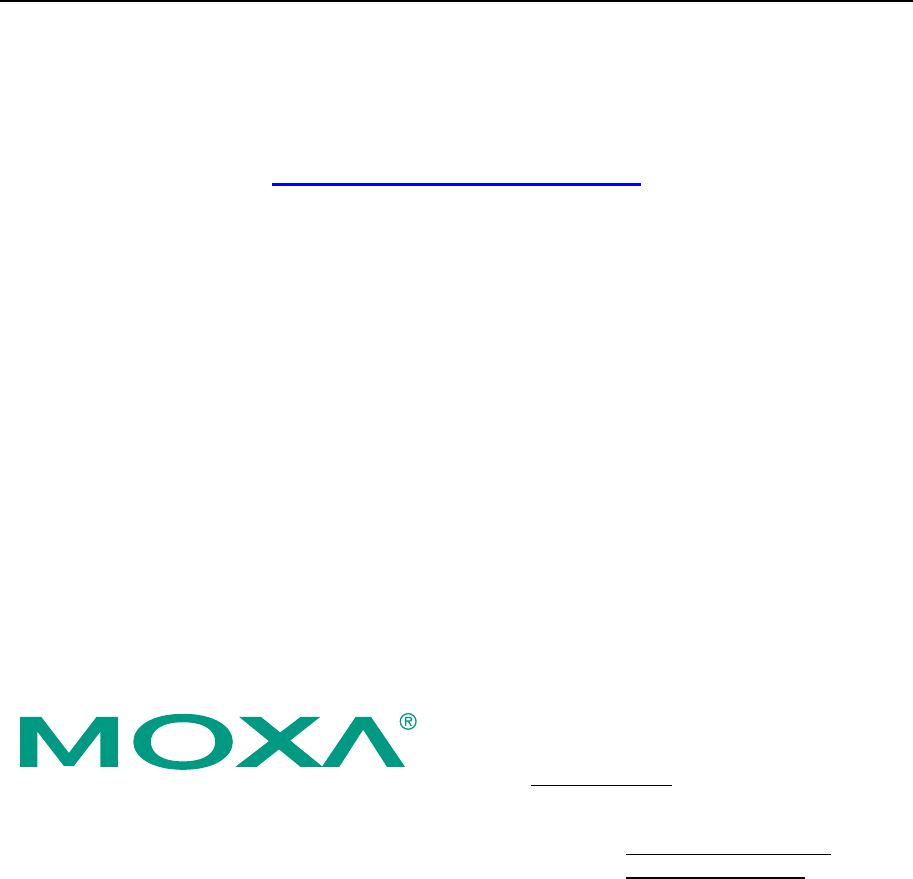

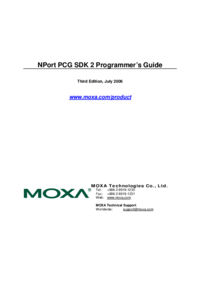
 (66 pages)
(66 pages) (91 pages)
(91 pages)







Comments to this Manuals